How to Schedule WhatsApp messages on MBWhatsApp iOS?
MB WhatsApp iOS has skyrocketed in popularity by virtue of providing a wide range of exceptional features that captivate users worldwide. One of the most revolutionized features of this application is to offer “schedule WhatsApp messages” as well as “Auto Reply,” So it provides users greater control and convenience in managing their messages.
Often on a birthday or even on a special occasion, we’ve to wake till 12 O clock because we can’t afford the potential anger or disappointment of our loved one. This sign indicates to our loved ones that they’ve a special place in our hearts and their happiness means a lot in our life.
However, it’s quite cumbersome if you’ve the busiest routine or an early sleeper. So, to solve this conundrum, MBWhatsApp iOS is giving you a great feature of Schedule messages. You might have heard about this but don’t know how to implement this astonishing feature on your device, right? Well, it’s as easy as pie; you can do this by following some simple steps.
A Guide to Scheduling Messages in MBWhatsApp iPhone
By using the scheduling feature, you can compose messages in advance and have them automatically sent at a designated time and date for specific contacts. The schedule of any text message in this application is easy-peasy similar to the WhatsApp MA, but for new users, it can be a cumbersome task.
So, to make things more easier, you can follow below mentioned guide step by step for schedule WhatsApp messages. Moreover, you can also check images for more clarification, so let me lift the curtain with steps first.
- After installing the updated version of mb whatsapp, tap on the icon of this app from your Android; now, you’ll see chats with your colleagues and friends. Here tap on the top option named “More.”
- After tapping “More,” You’ll see a pop-up with different options like “New groups,” “LinkedIn Devices,” “Archived Chats,” “Auto reply,” and on the bottom, “Message Schedule.”
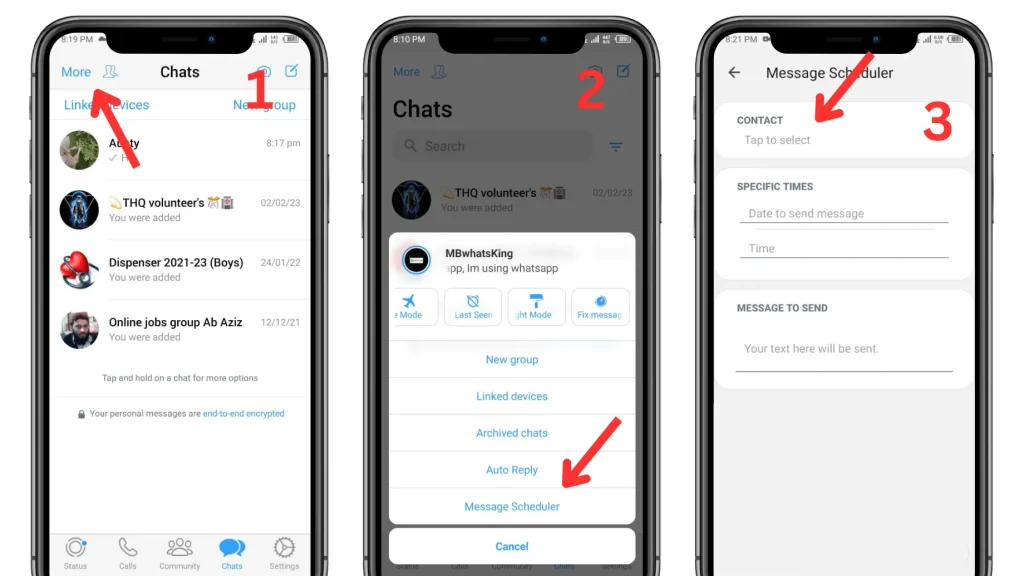
- Just tap on the option “Message Schedule,” and you’ll find other details where you can set this message for a Specific Contact with a specific date and time. You can write your custom message for that contact. After doing this, tap on the sign “Tick” in the bottom right corner. All done!
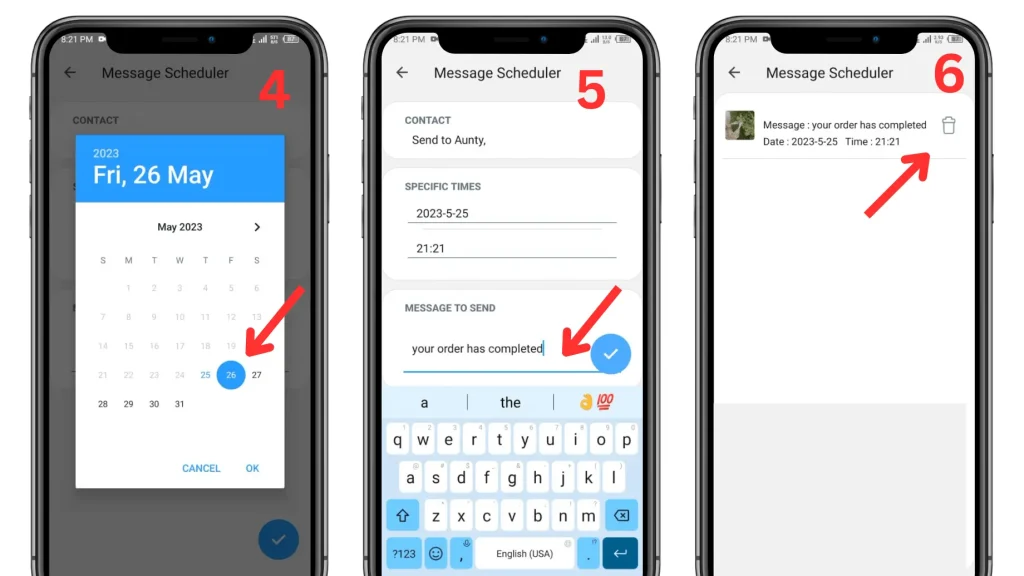
- It’s worth mentioning that you can even schedule the birthdays of your family and friends at the start of the year. So, on the exact date and time, your message with delivered to those people who’ve listed it here. I personally love this flabbergast feature because it helps me a lot in saving my time and energy by virtue of my hectic routine. I’m ample sure you’ll also enjoy this stupendous feature!
FAQs
Final Verdict
So, scheduling messages in MB WhatsApp iOS is quite wondrous because it provides its users with a more convenient and highly efficient way to manage their daily routine communications. Whether it’s birthday wishes or paramount reminders, you can schedule WhatsApp messages, because scheduling messages is such a mind-blowing way to stay connected with your contacts while managing your time effectively.

About Author
By Emma Hudson

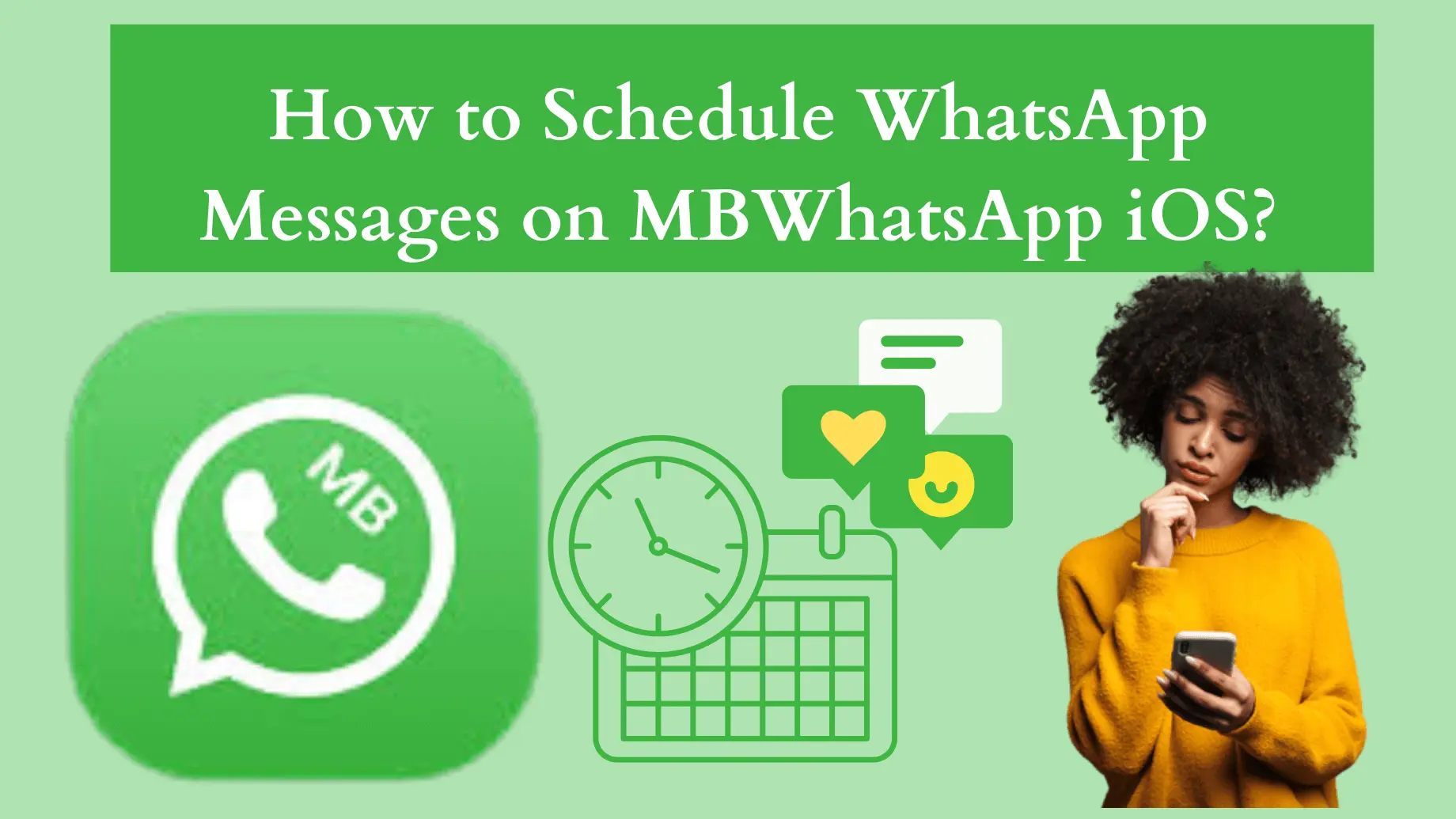
Jacob Levy