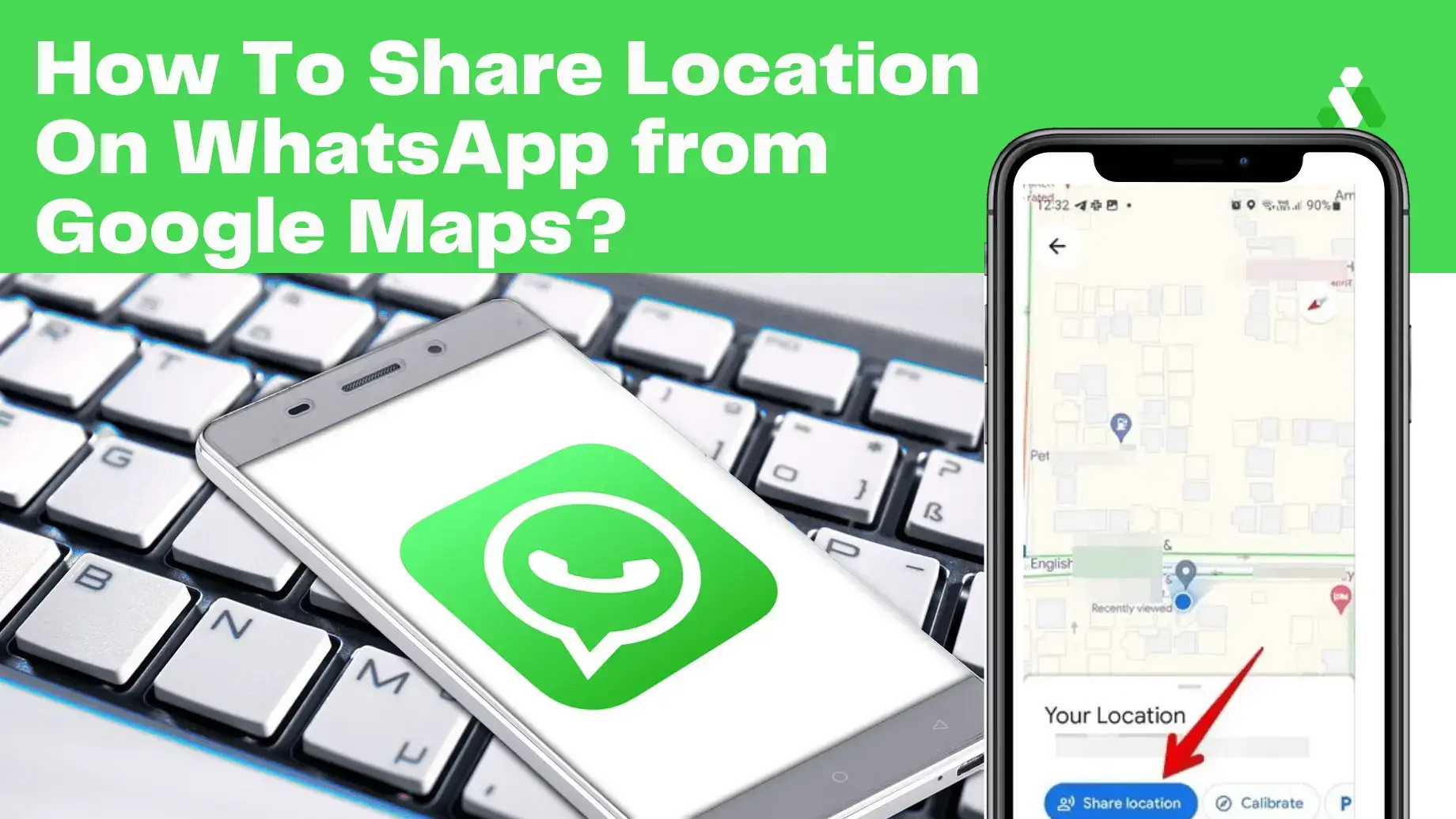How to Share Location on WhatsApp from Google Maps?
Undeniably, among all other social platforms, WhatsApp stands out as one of the most widely used applications for sending and receiving instant messages from friends, family, and colleagues. It is hailed as one of the best apps, with billions of users worldwide utilizing its features to share reels, send files, create group polls and communities, and much more. Notably, you can also share your location using this remarkable application.
It’s a mind-blowing feature that works like a charm if you ever need to send someone directions towards a specific space when they don’t know where you are. It’s a time-saving feature for users and is used by billions of pebbles every day. If this location-sharing feature is new to you and you’re seeking easy-to-follow directions, continue reading to explore how to share location on WhatsApp with the assistance of images. Let’s get started!
Steps to Share Location on WhatsApp from Google Maps
Well, much like WhatsApp, we are accustomed to using Google Maps in our daily lives because it enables us to reach any destination at any time, even if we don’t know the exact location of a city or district. If you prefer the Google Maps interface over WhatsApp, there’s no need to worry because you can easily share places from your Google Maps into a WhatsApp chat with the simple steps mentioned below. Whether you’re using Android or iPhone, the following steps are the same, and you can follow them while sharing locations from Google Maps:
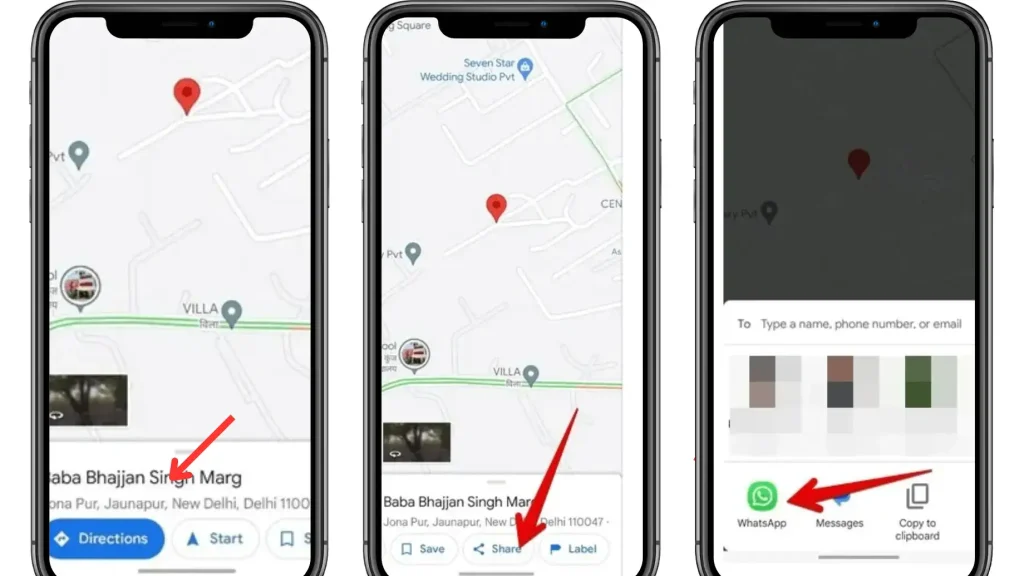
- To begin, open the Google Maps app on your Android or iPhone device. A blue circle will be visible at your current location; simply touch and hold it to initiate location sharing.
- Upon doing so, you’ll encounter various options such as ‘Start’ and ‘Directions.’ Swipe to reveal a selection of different apps where you can send your location. Select ‘WhatsApp,’ and proceed to share this information with your desired contact. It’s a straightforward process.
How to Share Your Location Directly from WhatsApp
Sharing your location directly through WhatsApp is a pretty simple process that you can accomplish with simple steps. Here’s how:
- Open the chat of the person with whom you want to share your location.
- Look for the attachment icon located at the bottom of the typing box. Once you tap on it, a menu with different options will appear.
- Select ‘Location’ from the menu.
- Specifically, choose the option named ‘Send a nearby or current location.’ Press it, and you’re done!
- Alternatively, if you only want to share the exact location without any additional information, you can tap on the dotted square icon.
Steps to Share Location on WhatsApp Status
To share your location on WhatsApp status using the location sticker, follow these steps whether you’re using iOS or Android:
- Open the WhatsApp application on your iOS or Android device and tap on the ‘Status’ option.
- Select the image you want to display on your WhatsApp status.
- Tap on the emoji icon and choose the ‘Location’ option from the available options.
- You’ll see various choices, including selecting your current location to showcase your live location or choosing a different location to add to your status.
- If you want to add your current location, tap on ‘Select your current location.’ Alternatively, use the search icon at the top to find a different location, then tap on it to add it to your status.
FAQs
Final Verdict
In short, Google Maps is one of the most widely used applications today, providing accurate directions for drivers and passengers to reach their destinations. Moreover, sharing locations on WhatsApp is a quick and easy way to provide directions to friends and colleagues. The method for sharing WhatsApp locations is the same for Android and iPhone. You can follow the above-mentioned steps when you want to share location on WhatsApp.

About Author
By Hua Bao